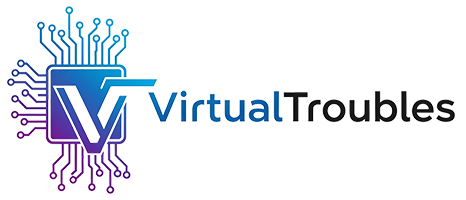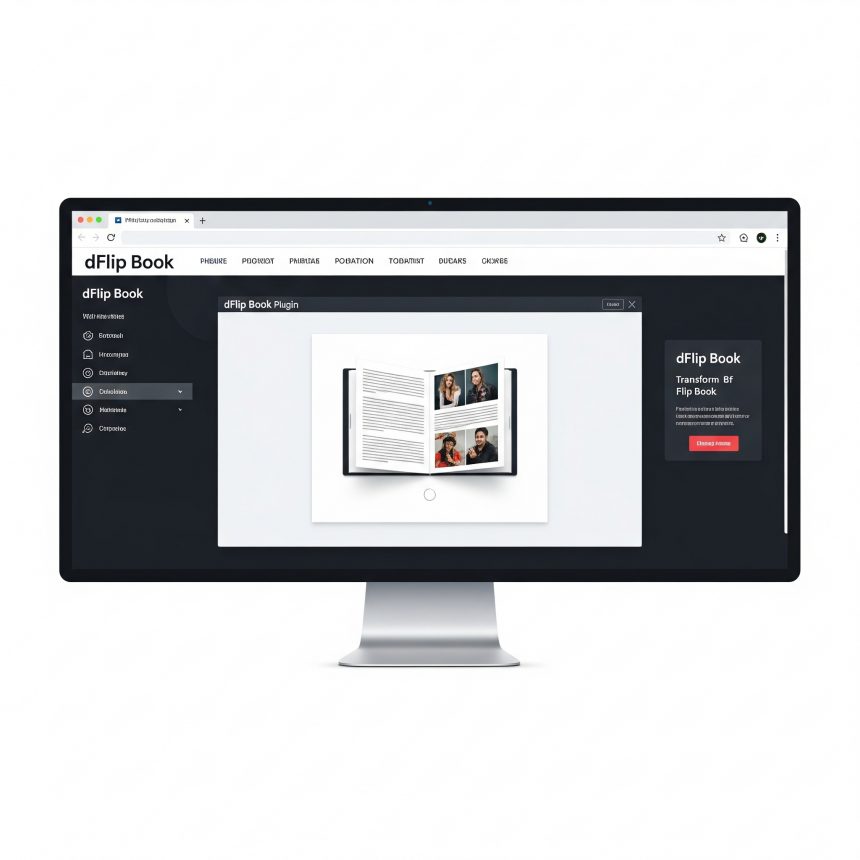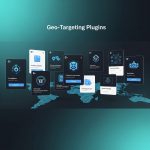In today’s digital landscape, engaging content presentation is paramount. While PDFs and image galleries are standard, they often lack interactivity. The dFlip Book WordPress plugin addresses this by enabling you to convert flat documents and image sets into dynamic, responsive flipbooks, mimicking the tactile experience of turning real pages. This not only enhances user engagement but also provides a professional and polished way to showcase catalogs, brochures, magazines, books, and portfolios directly on your WordPress website.
Why Choose dFlip Book?
The dFlip Book plugin offers a superior alternative to traditional document display by providing:
- Enhanced User Experience: Visitors can flip through content intuitively, making the reading process more enjoyable and less cumbersome than endless scrolling or downloading files.
- Professional Aesthetics: Create a high-quality, realistic flipbook experience with customizable shadows, page-turning animations, and sound effects.
- Mobile Responsiveness: Ensure your flipbooks look and function flawlessly across all devices, from desktops to tablets and smartphones.
- SEO Friendliness: Unlike embedded PDFs, dFlip Book often generates content that search engines can crawl, potentially improving discoverability.
- Versatile Content Types: Easily convert PDFs or a series of images into interactive flipbooks.
Key Features of dFlip Book
dFlip Book is packed with features designed to give you comprehensive control over your flipbooks:
- PDF to Flipbook Conversion: Directly convert your PDF files into interactive flipbooks.
- Image to Flipbook Creation: Combine a series of images (e.g., JPG, PNG) into a captivating flipbook gallery.
- Responsive Design: Automatically adjusts to fit any screen size, providing an optimal viewing experience.
- Realistic Page-Flipping Animation: Smooth and natural page-turning effects, including shadows and reflections.
- Customizable User Interface: Choose from various themes, skins, and color options to match your website’s branding.
- Fullscreen Mode: Allows readers to view the flipbook without distractions.
- Thumbnail Navigation: Quickly jump to specific pages using a thumbnail preview.
- Zoom Functionality: Enable readers to zoom in on content for detailed viewing.
- Print and Download Options: Optionally allow users to print or download the original PDF.
- Deep Linking: Link directly to specific pages within your flipbook.
- Shortcode & Gutenberg Block Support: Easily embed flipbooks anywhere on your site using shortcodes or the block editor.
- RTL (Right-to-Left) Support: Essential for languages like Arabic or Hebrew.
Installation and Setup on WordPress
Installing and setting up the dFlip Book plugin is straightforward, allowing you to quickly get your flipbooks up and running.
1. Installation
- Download the Plugin: First, purchase and download the dFlip Book plugin from the official source (e.g., CodeCanyon). You will receive a
.zipfile. - Upload via WordPress Dashboard:
- Log in to your WordPress admin dashboard.
- Navigate to Plugins > Add New.
- Click on the “Upload Plugin” button at the top. 4. Click “Choose File”, then select the
dflip.zipfile you downloaded. - Click “Install Now”.
- Activate the Plugin: Once installed, click “Activate Plugin”.
2. Creating Your First Flipbook
After activation, you’ll see a new “dFlip” menu item in your WordPress dashboard.
- Go to dFlip > Add New Flipbook:
- Click “Add New Flipbook” from the dFlip menu.
- Give your Flipbook a Title: This will be used for your reference and the shortcode.
- Choose Content Type:
- “PDF”: If you have a PDF file, upload it here. The plugin will automatically convert its pages.
- “Images”: If you’re using images, upload them in the desired order. Each image will represent a page.
- Configure Display Options:
- Appearance: Choose a theme, adjust colors, shadows, and page-turning speed.
- Controls: Decide which controls (zoom, print, fullscreen, etc.) will be visible to the user.
- Thumbnails: Enable or disable thumbnail navigation.
- Analytics: If available, configure integration for tracking.
- Publish: Once you’re satisfied with your settings, click “Publish” on the right side of the screen.
3. Embedding Your Flipbook
After publishing, dFlip will generate a shortcode for your flipbook.
- Using Shortcodes:
- Copy the shortcode provided (e.g.,
[dflip id="YOUR_FLIPBOOK_ID"]). - Paste this shortcode into any post, page, or widget where you want the flipbook to appear.
- Copy the shortcode provided (e.g.,
- Using Gutenberg Block (if available):
- When editing a post or page, click the “+” icon to add a new block.
- Search for “dFlip” or “Flipbook” and select the dFlip block.
- Choose your desired flipbook from the dropdown list.
Usage Tips for an Optimal Experience
- Optimize PDFs/Images: Before uploading, ensure your PDFs and images are optimized for web use. High-resolution files are great, but excessively large files can slow down loading times.
- Consider Accessibility: While flipbooks are visual, consider providing an alternative text-based version of your content for users with screen readers or those who prefer traditional formats.
- Test on Different Devices: Always test your flipbooks on various devices and browsers to ensure responsiveness and functionality.
- Caching: If you use a caching plugin, ensure it’s configured correctly with dFlip Book to avoid issues with dynamic content and maintain fast loading.
- Regular Updates: Keep the dFlip Book plugin updated to benefit from the latest features, performance improvements, and security patches.
By leveraging the dFlip Book WordPress plugin, you can transform how your audience interacts with your digital publications, providing a modern, intuitive, and engaging reading experience.