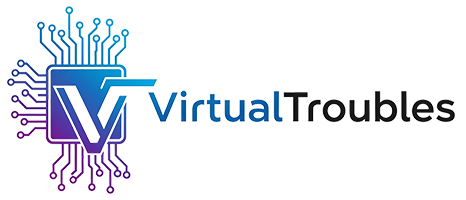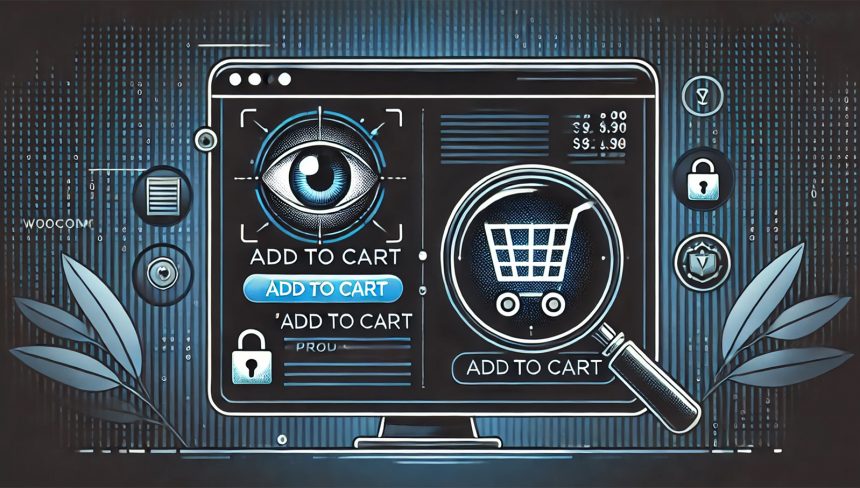ELEX WooCommerce Catalog Mode: Your Solution
The ELEX WooCommerce Catalog Mode plugin offers a comprehensive solution to transform your store into a catalog. Beyond just hiding elements, it provides extensive customization options.
Key Features of ELEX WooCommerce Catalog Mode
- WooCommerce Catalog Mode: Easily convert your entire WooCommerce store into a catalog display.
- Remove “Add to Cart” Button: Completely hide the “Add to Cart” button from product pages and shop pages.
- Replace “Add to Cart” with Custom Button: Instead of hiding, you can replace the “Add to Cart” button with a custom button. This custom button can have a specific text (e.g., “Inquire Now,” “View Details”) and even a custom URL.
- Hide Product Prices: Conceal product prices on both individual product pages and shop/archive pages.
- Redirect Products to External Sites: Assign a custom URL for products on the shop page, allowing you to redirect customers to a third-party or affiliate site when they click on a product. This is particularly useful for affiliate marketing or sending users to a different sales channel.
Installation and Configuration Steps
This process is straightforward and doesn’t require any coding knowledge.
Step 1: Install and Activate the Plugin
- From your WordPress dashboard, go to Plugins > Add New.
- In the search bar, type “Elex” or “Elex WooCommerce Catalog Mode“.
- Locate the “ELEX WooCommerce Catalog Mode” plugin in the search results.
- Click “Install Now” and then “Activate” once the installation is complete.
Step 2: Access Plugin Settings
- After activating the plugin, a new “Catalog Mode” option will appear under your WooCommerce menu in the WordPress dashboard. Click on it to access the plugin’s settings.
Step 3: Configure “Add to Cart” and Price Visibility
- On the settings screen, you’ll find various options:
- To hide the “Add to Cart” button, tick the box next to “Hide Add to Cart.”
- To hide product prices, tick the box next to “Hide Price.”
- If you want to customize the “Add to Cart” area (e.g., replace it with a custom button), click the “Customize Add to Cart” option and configure its settings as desired. This is where you can set custom button text and URLs.
Step 4: Save Your Changes
- After making your selections, remember to save your changes (usually there’s a “Save Changes” or “Update” button at the bottom of the settings page).
Benefits of Using the ELEX WooCommerce Catalog Mode Plugin
By using the ELEX WooCommerce Catalog Mode plugin, you can easily achieve your goal of transforming your e-commerce site into a product showcase. This plugin provides a robust and user-friendly way to control the visibility of prices and the “Add to Cart” button, enhancing your site’s functionality for purposes beyond direct sales. The availability of both free and premium versions means you can choose the option that best fits your needs and leverage additional features if required.